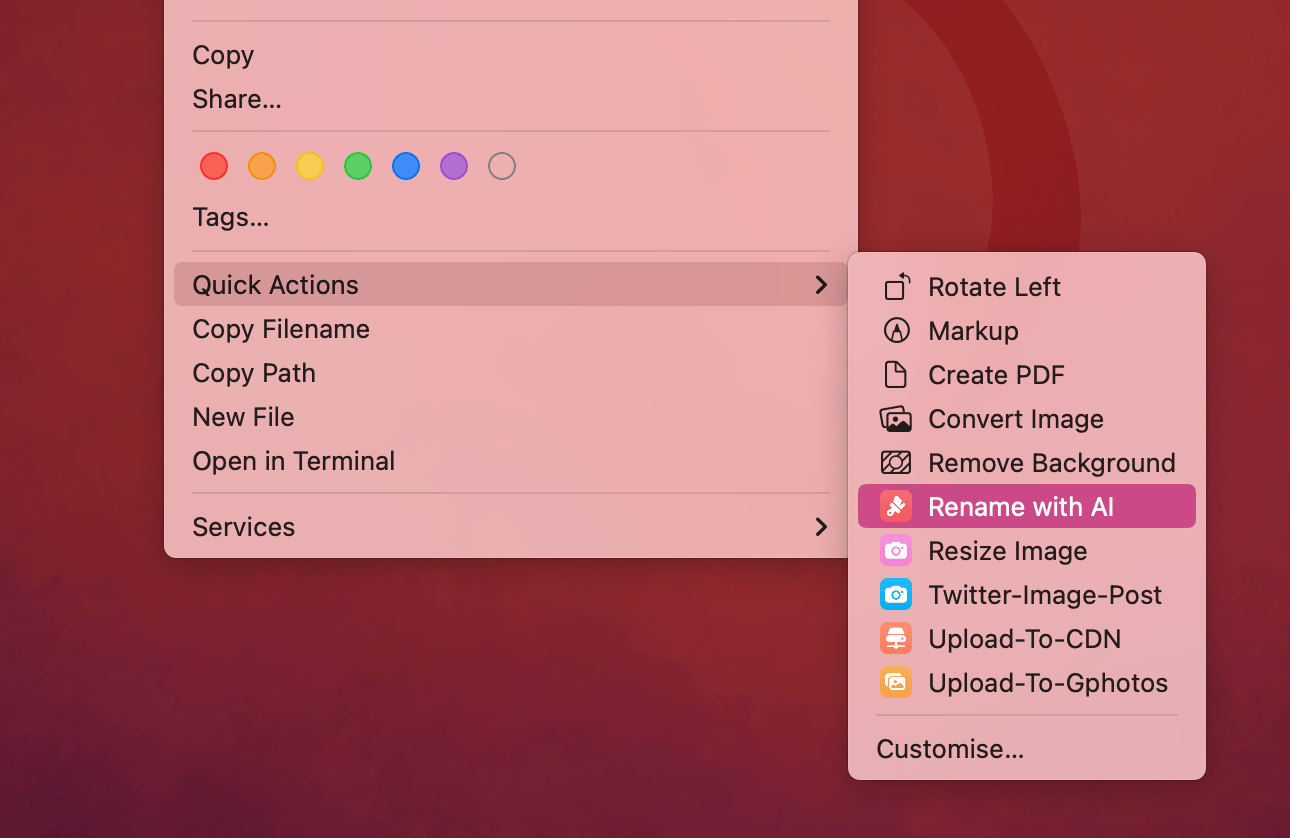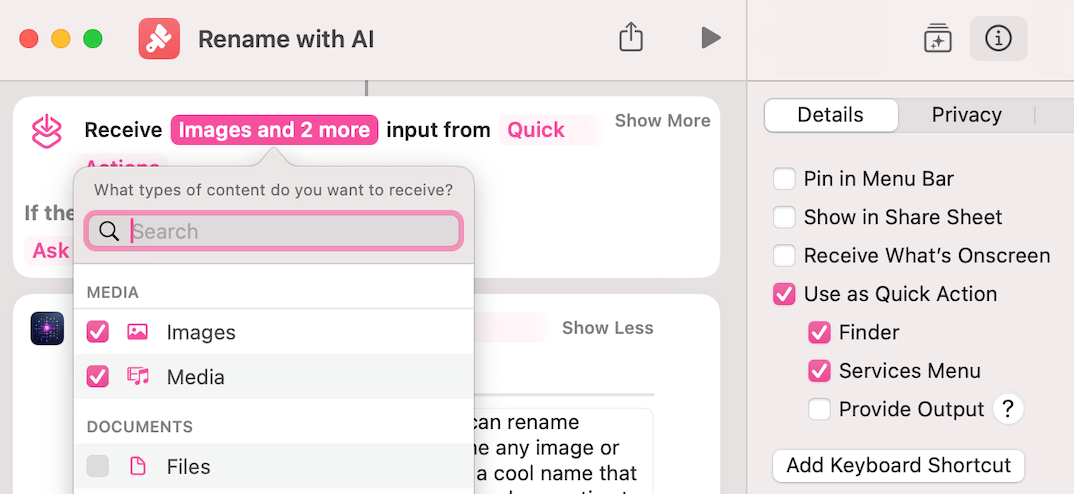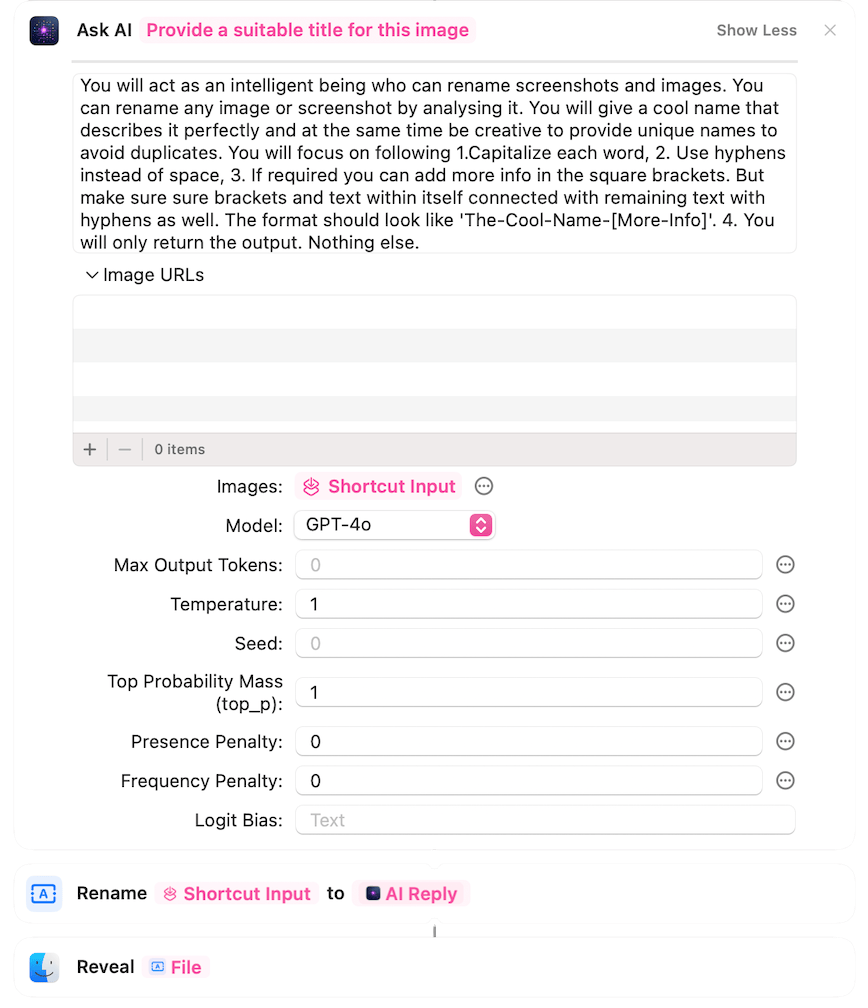Rename Screenshots from Finder context menu using Shortcuts & Chat-Gpt
Tired of screenshots named “Screenshot 2023-10-27 at 10.30.00 AM”? Me too! Let’s face it, those default names are useless for finding anything later. But what if you could right-click a screenshot and instantly rename it with a descriptive title generated by AI? Turns out, you can! Here’s how to leverage the power of Shortcuts, ChatGPT, and your Mac’s Finder context menu to rename screenshots like a pro.
What You’ll Need:
1
2
3
4
5
6
7
8
9
- macOS Monterey or later: Shortcuts app is built-in.
- An OpenAI API Key: You'll need this to access ChatGPT. Get one at https://platform.openai.com/account/api-keys).
(Note: Using the API incurs costs, so be mindful of your usage.)
- There **has to be** some amount of credit avaialable in openai account. Minimum $5.
- [AI Action](https://sindresorhus.com/ai-actions) shortcuts extension from Sindre Sorhus.
It makes it easy parsing request and respose with gpt api calls.
Build the Shortcuts
- Create a New Shortcut: Rename it “Rename with AI”. Ckick the {i} button. Select use as Quick Action and enable Finder and service menu under it.
- For input select only images
- Click + search for Ask Ai and drag it into main window
- We are going to use folowing system prompt (one can use diffrent one)
- Build the shortcuts as shown the image:
Access it from Right click menu
Now it’s available in the right-click menu under Quick Actions!
This post is licensed under CC BY 4.0 by the author.